Document Actions
Holdings - Step By Step
Sometimes Agency systems fall out of step with Network systems.
Through the backwards and forwards of the buying process, an Agency's BCC system may end up containing spots that
Network systems do not. Or, perhaps, the two sides might have the same spots but for different rates
etc.
This out-of-step-ness tends to show up at end of month when invoices are produced. The invoice provided by the
network has a total which doesn't match yours.
Tango can help to pin point where two systems are out of step, saving you time and hassle.
How It Works - The Overview
- A Network representative will produce (from their traffic system) a Tango Holdings File - typically for a
specific client and a specific date range (like "the last 5 weeks")
- An Agency Buyer will produce a dump of all the spots in their buying system - typically for the same specific client and a specific date range. To do this the agency must have a "Tango Holdings" report set up in BCC. For instruction refer to How to set up BCC Tango Holdings report.
- The Agency buyer will load both exports into Tango and compare them side-by-side. Tango allows you to
filter, aggregate and explore the different spot lists, zeroing in on the differences.
Tutorials
"Recoding" Spots
Essentially, Tango allows you to compare one spot list with another - your list of spots with theirs - one spot list
from BCC with one from the Network. The goal is to find if the two spot lists are the same and, if not, where
not.
It would be an easy process if the two spot lists came from compatible systems, but they don't. Agency
systems and Network systems tag their spots with different codes for markets, clients and products.
So, Tango let's you "recode" network spots OR agency spots, to make matching possible.
This is a straight-forward and quick process and, once you've done it, Tango remembers your "recoding" for next time, so it only has to be done once. For more information refer to the help for Recoding Spots.
What It Can't Do
Tango can assist you to easily find where there are differences, but it can't help you to fix those problems if they are within BMD. That still has to be done by you, manually.
Tango will save you hours trying to find problems, but it can't fix them.
What To Compare And When
Tango Holdings is designed to work on one client at a time. Multiple products, if necessary, but typically just one client.
And you should run your checks across a small number of whole weeks - typically
five weeks when checking a month.
So ... if it was approaching the end of, say, July and you were soon to get an invoice for your client XYZ, and you wanted to make sure your BCC system matched the Network Traffic system, you'd perform the following steps:
First, you'd ask your network rep:
- can I please have "Tango Holdings" for ...
- Client XYZ, across all products and markets, for ...
- W/C 27th June to W/C 26th July (inclusive)
Second, you'd run a BCC report which dumped (to CSV file) the same set of spots from your system (more on this in a minute).
Third, you'd follow the steps given below to compare the two spots lists, finding differences.
Why Whole Weeks?
Don't fall into the trap of comparing from the 1st of a month to the 30th of a month exactly. Instead, compare
the whole, complete weeks into which the month falls (typically five weeks).
Why? Well, because different systems treat strip programs differently. If the 1st of a month is on a
Wednesday, then a Mon-Fri strip program in that week will span the boundary between two months. Some (network)
systems will account for the spot in the first month, while some (agency) system put it in the second. Or Visa
versa, depending on which day in the Mon-Fri strip the network ends up putting the spot.
So, comparing part-weeks across different systems will trigger "false positives" for differences which won't be
useful. So your strategy should be to compare whole weeks ... perhaps from the 28th of the previous month, to the
3rd of the month after.
If the whole weeks for the month are right, then the 1st to the 30th will likely also be right and you'll have
avoided all the tricky strip issues in the first and last weeks of the month.
Differences Window
In Client Holdings you are able to compare spots in a similar way to the Reconciliation screen. To see the
differences between spots, after loading data into Client Holdings, select some Agency spots then select some Network
spots. Next press the "Show Differences" button on the right hand side of the window as show here -  . A window will
open showing all of the spots you have selected. By clicking on spots in either the Agency panel (top) or the Network
panel (bottom) you can see differences between similar spots. If you click in the Agency panel any spots which are
similar will be highlighted in the Network panel. You may have to scroll to view them all. Don't forget you can click
on the column heading to sort the data and also use the filters on the Client Holdings window to reduce the amount of
data. Differences between similar spots are highlighted in red as described in the Legend at the top. Bright red means
the value is different and that this value was used when doing matching. i.e. this difference would prevent a match.
Some fields such as Program are not compared when matching. Black indicates that the values are the same. See below for
an example -
. A window will
open showing all of the spots you have selected. By clicking on spots in either the Agency panel (top) or the Network
panel (bottom) you can see differences between similar spots. If you click in the Agency panel any spots which are
similar will be highlighted in the Network panel. You may have to scroll to view them all. Don't forget you can click
on the column heading to sort the data and also use the filters on the Client Holdings window to reduce the amount of
data. Differences between similar spots are highlighted in red as described in the Legend at the top. Bright red means
the value is different and that this value was used when doing matching. i.e. this difference would prevent a match.
Some fields such as Program are not compared when matching. Black indicates that the values are the same. See below for
an example -
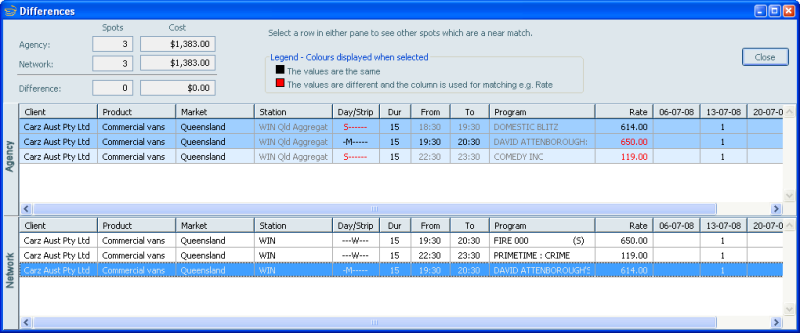
In this example the there are 3 unmatched spots in each panel and the number of spots and total cost agree. To begin
the process of finding out why the spots have not been matched the user has clicked on the last record in the Network
panel. All 3 Agency spots have some similarity to the selected Network spot but none is an exact match. The first 2
spots are the most likely match and are highlighted with a darker colour. The values preventing a match are the days or
the rate - both in bright red. The third spot is less close to a match as both the rate and the days differ.
Refer to the Did you know? section for tips on usage.
Step-By-Step
- In BCC, create an export CSV 'Tango Holdings' report as described below -
-
- In BCC's 'Buying' menu select 'Export' then 'Booking Export'
- Press the 'Open' tool button or in the 'Report Definition' menu select 'Open'
- Select 'Corporate Reports' from the drop down list
- Select 'Tango Holdings'
- On the 'Schedule' tab select the required client(s), product(s) and date range
- On the 'Medium' tab select the required Network or Medium
- Select the 'Export to csv' option and save the file to a convenient location
-
Start the Tango Toolbar. Look for the Tango shortcut on your desktop or Citrix platform. Look at the graphic in the top left of this page - the yellow swirly thing - the Tango shortcut icon looks similar. When you find it, double click the shortcut to start Tango. You should see a five button toolbar.
-
Press the button with the green $ sign. This will open a wizard to help you load the data -
- On the first page you can load Tango Client Holding files received from the network. These files will have a '.tgohld' extension. If you make a mistake you can press the Trash button to start again. Once you have finished or if you do not wish to load a network file press the "Next" button.
- On the next page of the wizard you are prompted to load your buying system file(s) created in step 1. When you have finished or if you do not wish to load a file press the "Next" button.
- The next page of the wizard shows the totals for the loaded files. If the totals match you can press the "Back" button to load new files or press the "Finish" button to close the wizard. If the totals do not match press the "Continue" button to open the main comparison window.
- The comparison window is divided down the middle. The left side shows spots loaded from your buying
system and the right side shows spots received from the network. Each half has "Filter" and "GroupBy" controls
at the top and spots at the bottom shown in a tree. There are two tabs - one showing spots which have been
"matched" and one showing the remaining "unmatched" spots.
-
Press the "Recode" button to get better matching between your spots and those from the network.
Background on recoding here.
-
Use the Filter to control what spots are displayed underneath. Using "Product" on the agency side as
an example -
- To exclude Product group from the data list - untick 'Product' in left list of the "Filter"
control.
- To show spots only for only certain products - select 'Product' in lthe Filter control and then untick
the unwanted products in displayed list.
- To make Product the first level in the spots tree - select 'Product' in Filter control (make sure it's
ticked also) and press the
 button above.
button above. - To move Product a lower level in the spots tree - select 'Product' in Filter control then press the
 button.
button.
- To exclude Product group from the data list - untick 'Product' in left list of the "Filter"
control.
- Compare totals at each level in the trees left and right to determine how the agency and network systems
differ.
- Export the filtered data using the "Export to network" button. You would only do this if you
wanted to send the spots to the network.
Did You Know?
- You can load multiple exports from BCC. In the first page of the Wizard (step 3 above), load your
first agency file by pressing "From File" once and then press the 'From File' button again and repeat as many
times as required, accumulating spots from the multiple imports.
- You can send a Tango Holdings file to a network where they too can load it into Tango and do a side by side comparison with their own data - just like you are. Press the "Export to network" button in the comparison window and send the saved file to them as an e-mail attachment.
- You can reload data without using the wizard. Press the reload button
 next to the data you wish to reload.
next to the data you wish to reload. - You can select spots in Client Holdings by clicking on the group heading (e.g. WC Date, Total, etc.).
- You can multi-select by holding down the Ctrl key while clicking.
- The Differences window can be left open. As you make changes to selections or filters on the main Client Holdings window you will see the Differences window updating too. It can be brought to the front or restored after being minimised by clicked the "Show Differences" button again.