Document Actions
Sending a Topup Booking
When you send a topup booking to a network, you must be careful to not resend existing spots. This is particularly the case with WIN-NBN and Southern Cross.
Unfortunately, the normal method of export from Tango doesn't help much with Topups. All the spots come through, and Tango can't figure out which ones are new and which have already been booked.
To improve the situation, Tango can now accept BRQ exports from BMD. Because a BRQ export can carry a 'BK' flag against booked spots, Tango knows what spots are already booked. It only sends the new spots.
Here's how to Send A Topup Booking:
- In your BMD schedule apply Spot Modifier of Booked for those spots that have already been booked by the network. To do this; go to your buy tab, highlight your spots and select Override Spot Attribute – “BK”
- Export Booking request for your buy.
- Open Tango Booking window as described in step 2 of Sending A Booking.
- Then either -
- Drag one or more BRQ files from Windows Explorer and drop them on the Tango window. (This option may not work
at all sites)
or - If not already selected, press the file icon
 .
.
Press the "From BMD" button.
In the File Open dialog that appears, press the "MediaWise import file (*.mwi)" button in bottom right corner.
Select "Booking Request file (*.brq)" from the drop down -
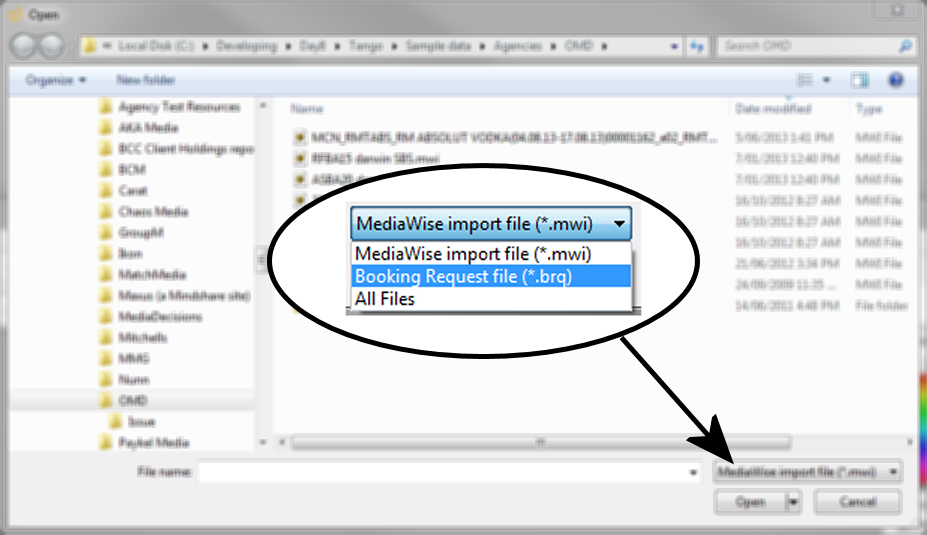
In the main section of the file dialog, find the BRQ files, select one or more, then press "Open".
The data will load into Tango.
- Drag one or more BRQ files from Windows Explorer and drop them on the Tango window. (This option may not work
at all sites)
Final step
You can now proceed as if this was a Booking loaded from your system. This can be split by network and sent to the Networks in Tango files. This process is described in Sending a Booking.