Agency To Agency Transfer
Sometimes a client campaign has to be transferred electronically from one agency to another.
This happens when the client has moved agency and there is a mutual agreement in place between the "old agency" and the "new agency" to make the spot transfer processes as painless as possible.
Background
BMD Holdings can often help with the agency->agency transfer process but not always. Sometimes too much time has passed or the network involved is not on-board with BMD Holdings, and another method is needed. In that case, use the steps below.
Generally, the "old agency" is doing the "new agency" a favour (with the expectation of reciprocation at a later point). And, because of this, the "old" agency wants to do as little work as possible. The "new" agency is happy to do slightly more work because the electronic transfer of a campaign is to their benefit. The steps outlined below accommodate that asymmetry in motivation - the "new agency" has slightly more work to do.
The steps below explain how to transfer a single BMD schedule - repeat as necessary for each campaign.
At the "Old Agency"
Your job is to send all the spots in a single BMD schedule as an ".mwi" file.
- In BMD, you open the schedule to be transferred.
- You choose the "Export to MediaWise" option.
- In the dialog which appears: (1) set the "Data Location" to file (rather than clipboard), (2) tick "Include Only bought spots", (3) tick or untick "Include rates" depending on your needs, (4) make sure all the needed markets have been selected.
At the end of the process, you will have created a single export file (with an extension of ".mwi"). You attach this file to an e-mail and send it to your contact at the other agency.
At the "New Agency"
Your job is to take the arriving MWI file and upload the spots it contains into a BMD schedule. To do it, you'll need to pretend that that the arriving MWI is a Proposal from a Network. Follow these steps -
-
Start Tango Toolbar. Look for the Tango shortcut on your desktop or Citrix platform. Look at the graphic in the top left of this page - the yellow swirly thing - the Tango shortcut icon looks similar. When you find it, double click the shortcut to start Tango. This will open a simple four button toolbar.
-
Start the "Receive Proposals" application. Click on the left most button in the toolbar - the one with the tooltip "Receive Proposals" and a window will appear.
-
Load the MWI. Either -
- Drag the MWI file from Windows Explorer and drop it on the Tango window. (This option may not work at all
sites) Or,
- Press the "Load proposal" button.
In the File Open dialog that appears, press the "Tango file (*.tango)" button in bottom right corner.
Select "MediaWise import file (*.mwi)" from the drop down -
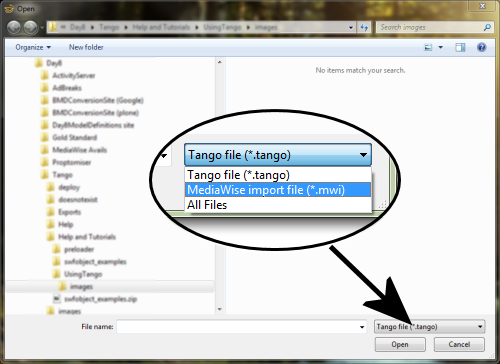
In the main section of the file dialog, find the MWI file sent from the other agency, select it, then press "Open".
The data will load into Tango.
- Drag the MWI file from Windows Explorer and drop it on the Tango window. (This option may not work at all
sites) Or,
- You can now proceed as if this was a Proposal from a Network.
Follow the instruction for loading a Proposal into BMD from Step 5.