Document Actions
Splitting Spots
Spots such as Top & Tail need to be split before being imported into BMD. This document describes how to use this feature.
Overview
Tango supports splitting of Top & Tails bookings so they can be loaded into your buying system as individual
spots. While loading networks data, if Tango detects Top & Tail spots, you will be asked to split these into
individual spots. You may also split spots not identified as Top & Tail. Once data is loaded you can open this screen
by using the Split Spots button which looks like  .
.
Tango can detect Top & Tails only if the network provides this information. Each network gives different amount of information -
- Some networks provide enough information to fully identify Top & Tail splits. These will appear in the list as something like "30 15 Top & Tail". You are not able to change the duration split for these spots.
- Other networks identify bookings as being "Top & Tail" but do tell us the duration split. These will appear in the list as something like "45sec Top & Tail". You may need to change the duration split for these.
- Other networks do not identify Top & Tail bookings at all. These will appear in the list simply as a normal
spot egg: "45 seconds". You may need to change the duration split for these.
In all cases you will need to decide how to split the rates between the new spots. Rate splits are expressed as a percentage of the total rate. These will be rounded to whole dollars when necessary.
Splitting Top & Tails
A video tutorial entitled "Splitting Top & Tail spots" is available. (8 minutes)
Automatic - For All Spots:
The Split Top & Tails screen will appear similar to this if it opens automatically during a load.
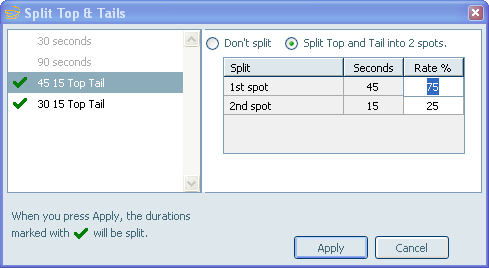
This is an example of a Split Top & Tails. In the list on the left Tango displays each different type it has detected. Where it has identified Top & Tails these will be ticked.
The first spot types in the list "30 seconds" and "90 seconds" have not been identified as a Top & Tail. By default these are not ticked and will not be split.
The third in the list "45 15 Top Tail" has been identified as a Top & Tail comprised of a 45 second spot and a 15 spot. Spots which have been identified as Top & Tail will be ticked by default. If you do not wish all spots of this type to be split you must untick this element. In this example, you are not able to alter the durations for these as the time split was provided by the network. The rate split shown will be the previous values used for this type during this Tango session or the default for this type.
The last element in the list "30 15 Top and Tail" has also been identified as a Top & Tail
Important: When you press Apply all spots of the types that are ticked will be split. If you do not wish a type
to be split then you must untick that type. If you wish only some spots of that type to be split, untick at this time and
the use Split Top & Tails button after the load is complete. See instructions below.
Once spots have been split they will appear in Tango with a comment that they originated from a Split Top & Tail
spot, in the Notes column (except Client Holdings) -

For spots where the durations have not been supplied by the network, you can increase the number of spots using the
"Splits" field  in the top right
corner.
in the top right
corner.
Manual - For Selected Spots:
The Split Top & Tails screen will appear similar to this if it is opened using the Split Spots button after the load is completed.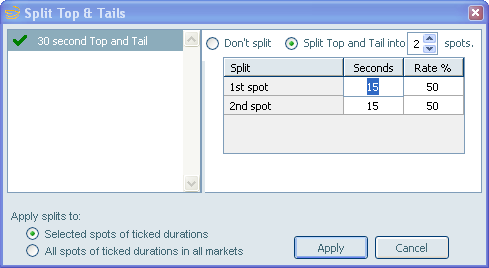
In this case the list elements will be those that were found in the spots you selected. All of the types will be ticked by default. When you press Apply the splits will be applied to the selected spots for the ticked types. However, the "Apply splits to:" option allows you to override this behaviour and apply the splits to all network spots loaded for all markets. This will happen for any types that are ticked.
If no spots are selected when the Split Spots button is pressed the screen will appear as if it was opened automatically during the load and the split will apply to all spots of the ticked types.
Notes for Entering Splits
- Duration splits must total the original duration for the spot. If you change one split then the other(s) will
change to compensate. Zero durations are not allowed. All durations must be between 1 and the spot duration. To remove
splits reduce the number of splits as described above. If you enter an invalid split the application will not allow you
to continue until the split is correct.
- Rate splits must total 100%. If you change one split then the other(s) will change to compensate. Zero rates are allowed. If you enter an invalid split the application will not allow you to continue until the split is correct.
Did You Know?
- Once the network data is loaded, you can select multiple spots by holding down the Shift or Ctrl keys as you click. The Split Top & Tails screen will be opened for all of the selected spots in the current market.
- Once the load is complete, to Split Top & Tails for all of the data loaded you can either press the Split Top & Tails button with no spots selected or select a spot of the type you wish to change then change the "Apply splits to:" option once in the Split Top & Tails screen.
- To split individual spots in multiple markets. Select and split the spots in the first market. Then do the same in the next market. Once the splits have been entered for the first market they will remain for future markets so all you need to do for subsequent markets is press Apply.
- When viewing spots in a market, those spots identified as Top & Tail by the network will have have a comment in a column called "Spot Type". If this column does not appear then no Top & Tail data was provided by the network.
- The default number of splits is 2 but may be increased to as many as 4.